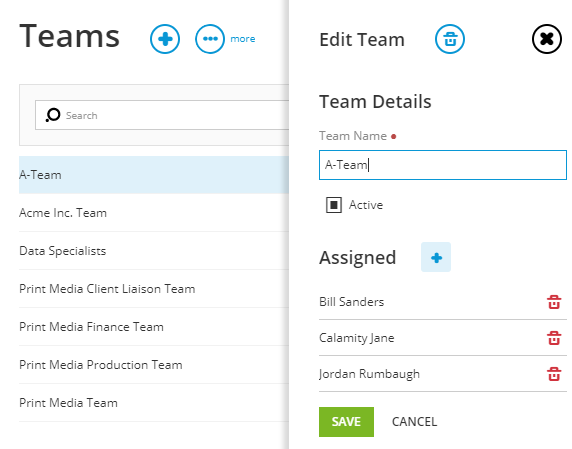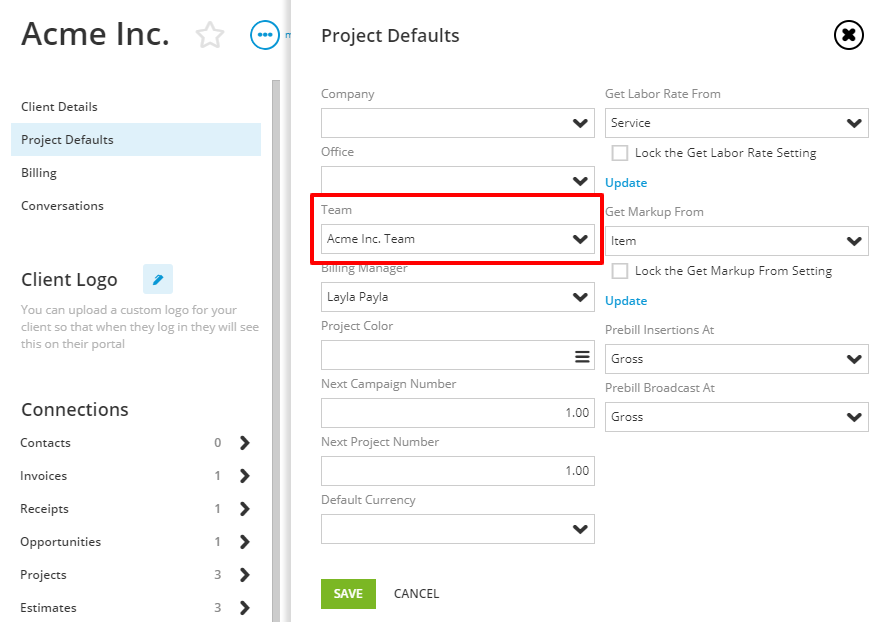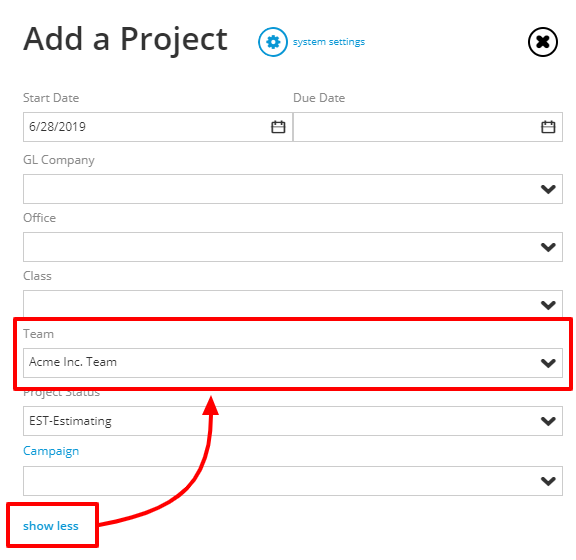Global lists: Teams [in-depth guide]

Guide contents: System setup | Client setup | Project setup
These can be applied to the client setup, which then copies to the new projects you create for that client.
Teams can fit various needs. For example, you could create a 'team' for each client or each type of work.
System setup
Menu > Admin/manager > System setup > Global lists > Teams
From System setup > Global lists > Teams:
- Click the + plus sign to add a new team.
- Give it a name.
- Check Active.
- Save.
- Now open the 'team' you just created.
- Assigned users.
- Save.
NOTE: You can add contacts to the 'team' along with employees. This works great if you want to go beyond the primary contact being added and instead want multiple contacts to be on the 'team' of this clients projects.
Client setup
From the Client details screen, edit the project defaults to assign a 'team' to the client.
Project setup
When adding a new project for the client, the 'team' (and its assigned users) from client setup will be automatically added to the new project.
If you want to choose a 'team' at the time of creating the project, then be sure to click on Show more from the bottom of the New project screen. This will open up the page to show other fields, such as 'team'.
NOTE: If you create a project without a 'team', or want to change the 'team' in the project setup after the project has been created. This will change only the name of the 'team' in the project setup. But it will not add those team members to the project team. To add members from the 'team' you added/changed it to, you will then want to filter by 'team name' when adding users to the 'team' of the project.